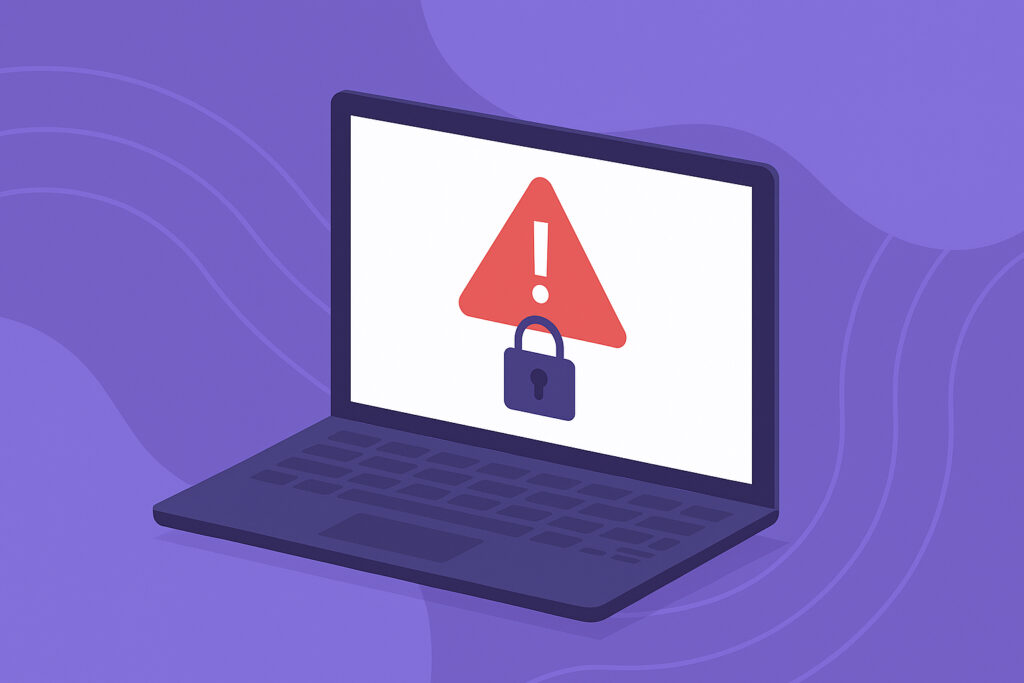You’re trying to access a website, and suddenly you’re blocked by a scary-looking warning: ”Your Connection Is Not Private.” Your browser is essentially telling you to turn back, that the site might not be safe. But what if it’s your own website? Or a site you know is legitimate? This error can cost you visitors, sales, and trust – and it needs to be fixed immediately.
I’ve dealt with this error more times than I’d like to admit, both on my own sites and when helping clients. The good thing is that once you understand what’s happening, most SSL errors can be resolved quickly. Let me walk you through exactly what to do.
Why This Error Appears in the First Place
The ”Your Connection Is Not Private” error (also called NET::ERR_CERT_AUTHORITY_INVALID or similar variations) happens when your browser can’t verify the SSL certificate protecting the website. SSL certificates are what create that secure HTTPS connection and the little padlock icon in your browser.
Think of an SSL certificate like a passport. If your passport is expired, damaged, or doesn’t match your identity, you’re not getting through security. Same principle here. The certificate might be expired, misconfigured, or issued by an authority your browser doesn’t trust.
Here’s the thing most people don’t realize: this error often appears suddenly even when everything was working fine yesterday. I learned this the hard way when a client’s certificate expired on a Friday evening. Their checkout page was down all weekend before they noticed. Not ideal.
Quick Check: Is It You or the Website?
Before diving into fixes, determine whether the problem is on your end or the website’s end.
Try accessing the site from a different device or network. Use your phone with mobile data instead of WiFi. If the error persists across multiple devices and networks, the issue is almost certainly with the website itself, not your setup.
Check if other HTTPS sites load correctly. Visit your bank’s website or any major site. If those work fine, you know your browser and internet connection are handling SSL correctly in general.
Fix #1: Check the Certificate Expiration Date
SSL certificates expire. Period. They’re typically issued for 90 days or one year, and if they’re not renewed, the website becomes inaccessible.
Click on the warning details in your browser. In Chrome, click ”Not secure” or the error message, then look for certificate details. You’ll see when the certificate was issued and when it expires. If it’s expired, that’s your answer.
For website owners: Set up automated renewal. If you’re using Let’s Encrypt (which is free), configure auto-renewal through your hosting control panel or server. If you have a paid certificate, most providers send reminder emails – make sure those aren’t going to spam.
I once forgot to renew a certificate for a side project, and it took three days before I noticed because I wasn’t actively monitoring it. Those three days meant lost opportunities and probably some frustrated visitors who never came back.
Fix #2: Verify Your SSL Installation
Sometimes the certificate is valid, but it’s not installed correctly. This happens more often than you’d think, especially after server migrations or updates.
Use an SSL checker tool (just search ”SSL checker” and you’ll find several free options). Enter your domain and run the test. These tools will tell you exactly what’s wrong: missing intermediate certificates, wrong domain name, cipher suite issues, etc.
The most common installation problem is missing intermediate certificates. Your SSL certificate needs a chain of trust from your certificate to the root certificate authority. If any link in that chain is missing, browsers can’t verify the certificate. Your hosting provider or certificate issuer should provide the complete certificate bundle – make sure you’ve installed all parts.
Fix #3: Handle Mixed Content Issues
Your site might have a valid SSL certificate, but still throw errors because of mixed content. This means your page is loading over HTTPS, but trying to pull in images, scripts, or other resources over plain HTTP.
Open your browser’s developer console (F12 in most browsers) and look for mixed content warnings. They’ll show you exactly which resources are loading insecurely.
Fix this by updating all internal links to use HTTPS instead of HTTP. Better yet, use relative URLs (starting with // or /) so they automatically match your site’s protocol. Update your CMS settings, plugins, and any hardcoded links in your templates.
Fix #4: Clear Your Browser Cache and SSL State
Sometimes your browser is holding onto old certificate information. This is especially common if a certificate was recently renewed but your browser cached the old, expired version.
Clear your browser cache completely, including cached images and files. In Chrome, go to Settings > Privacy and Security > Clear browsing data. Make sure ”Cached images and files” is selected.
Also clear the SSL state in Windows: Search for ”Internet Options,” go to the Content tab, click ”Clear SSL state.” On Mac, this happens automatically when you restart your browser.
Fix #5: Check Your System Date and Time
Here’s an embarrassing one that catches people off guard: if your computer’s date and time are wrong, SSL certificates won’t validate properly. Certificates have validity periods, and if your system thinks it’s the wrong date, valid certificates appear expired or not yet valid.
I’ve seen this happen on older computers where the CMOS battery died, and the system date kept resetting. One quick check of your system clock could save you hours of troubleshooting.
For Website Owners: Set Up Monitoring
Here’s the reality: you can’t manually check your SSL certificate every day. You need automated monitoring that alerts you before problems affect your visitors.
A monitoring service checks your SSL certificate 24/7 and notifies you immediately if something goes wrong – expiring certificates, configuration issues, or sudden failures. This gives you time to fix problems proactively instead of reactively.
Think about it: would you rather get an alert 30 days before your certificate expires, or discover the problem when customers start complaining they can’t access your checkout page?
Common Questions About SSL Errors
Is it ever safe to proceed past this warning? Only if you’re accessing your own site during testing and you know exactly why the error is appearing. Never proceed on a site where you’re entering passwords, credit card information, or other sensitive data.
Can antivirus software cause these errors? Yes, some antivirus programs and corporate firewalls intercept HTTPS traffic and can trigger SSL warnings. Try temporarily disabling your antivirus to test if this is the cause.
How long does it take to fix SSL errors? Simple issues like expired certificates can be fixed in 15-30 minutes once you renew the certificate. Complex configuration problems might take a few hours, especially if you need to contact your hosting provider.
The key is catching these problems early and knowing exactly what to look for. That way, you’re fixing issues in minutes instead of losing days of uptime and visitor trust.